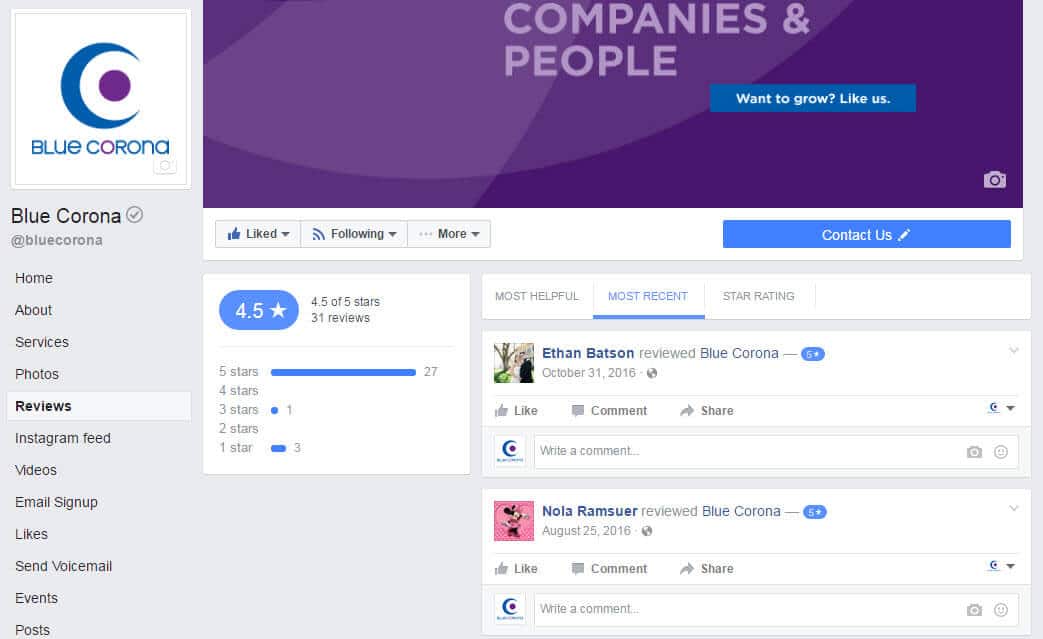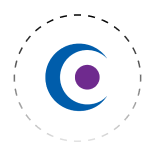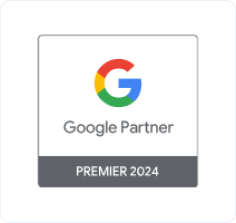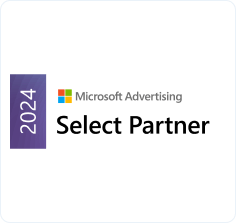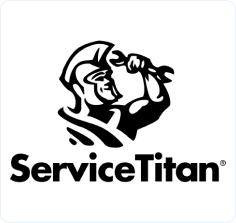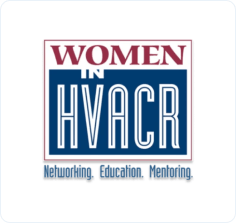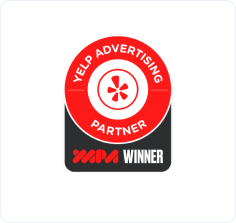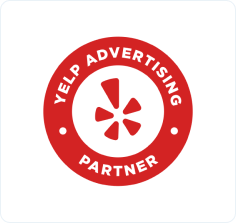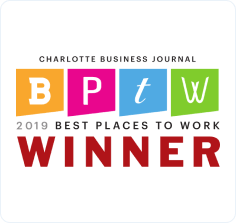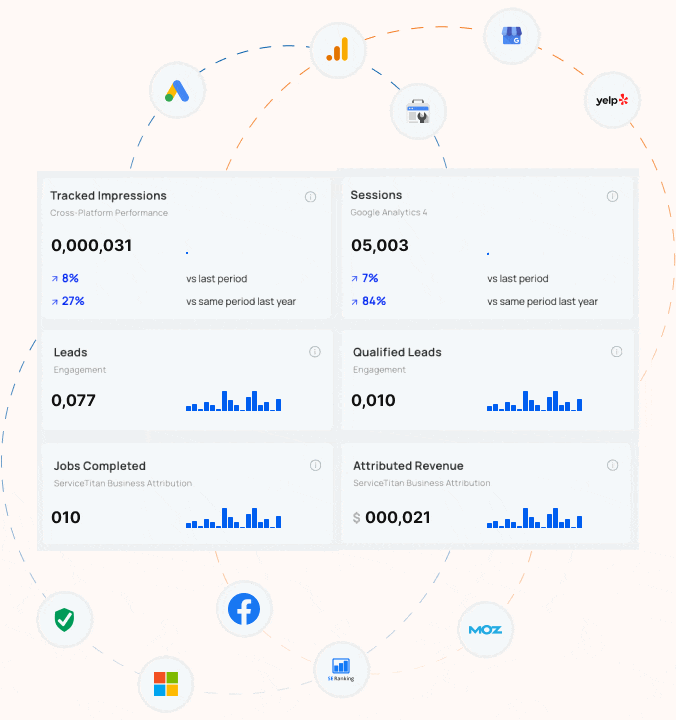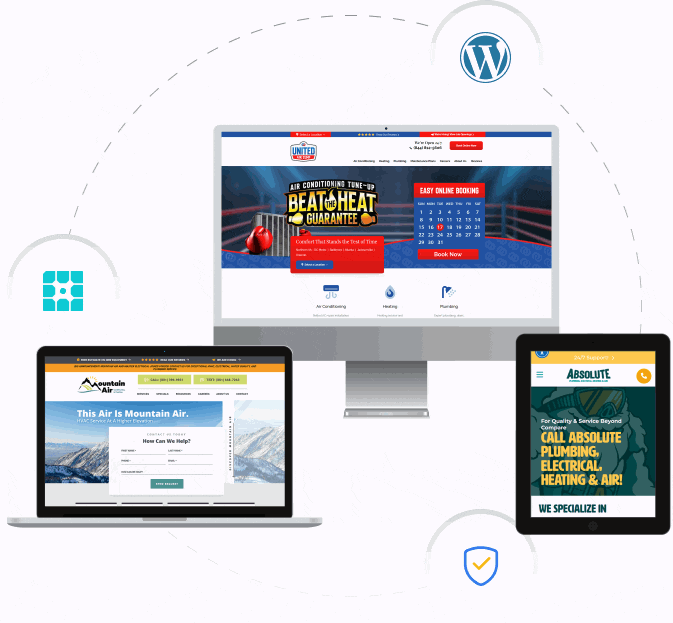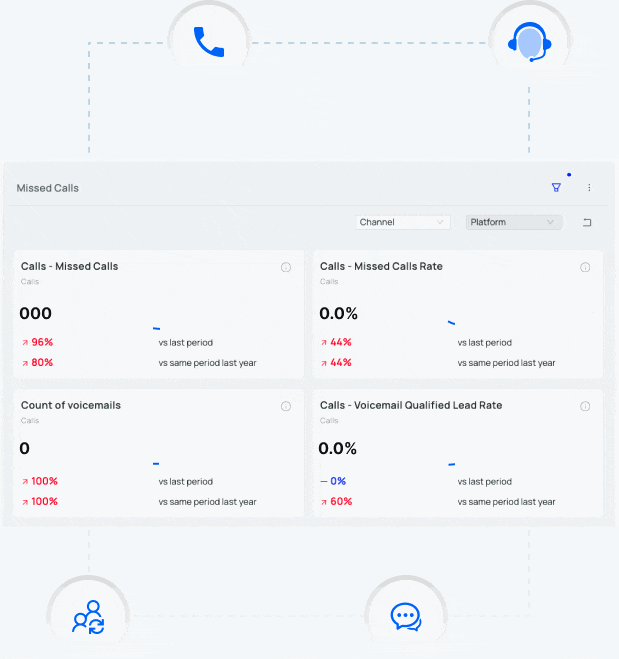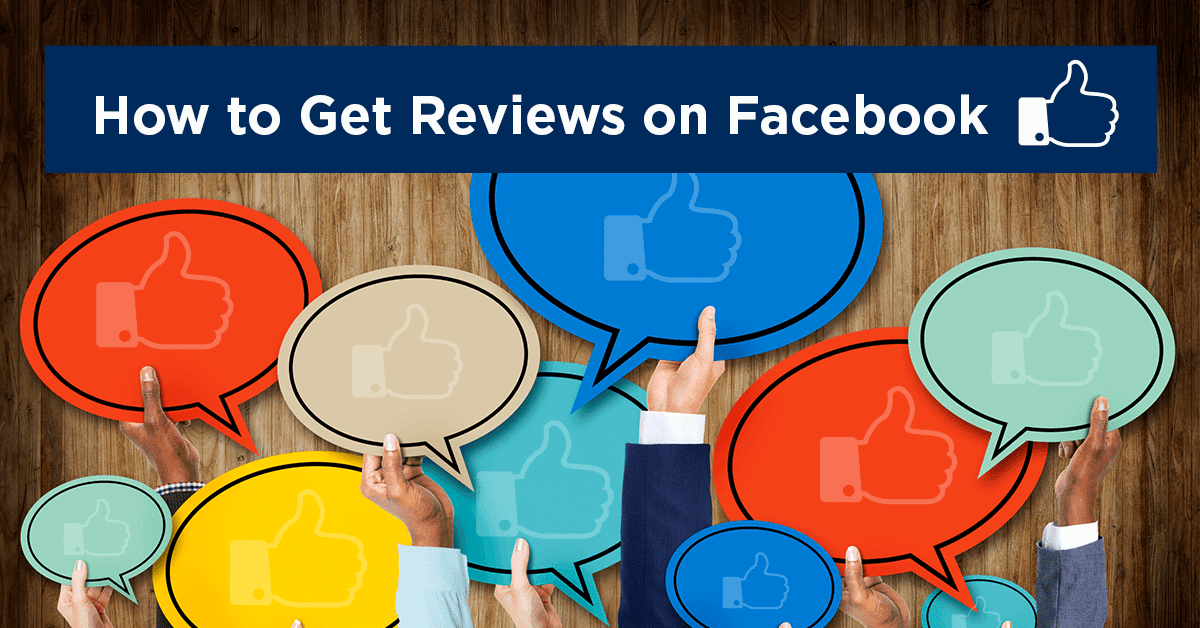
A quick & easy guide to getting Facebook reviews for your business
Let’s cut straight to the chase: as a business owner, you’ve got enough on your plate without trying to figure out how to get customer reviews on your company Facebook page.
When you’re busy running a business, you don’t have the time to search for the answers you need to teach yourself how to set up your Facebook page to receive reviews, how to get a Reviews tab to show up on your profile, how to check and respond to reviews, or (most importantly) how to solicit reviews from your customers in the first place.
That’s why our social media marketing team put together this quick and easy guide to getting reviews on Facebook, which includes step-by-step instructions from start to finish! We’ll help you complete all the steps we just listed above as simply and efficiently as possible.
Why Online Reviews Are Important for Businesses
These days, when consumers are looking for a business to provide a service for them, one of the first things they do is look to the internet for guidance. Let’s say that a homeowner has a plumbing emergency. That homeowner might grab her phone and search “best plumber near me,” and she’d be met with a whole host of search results of plumbers in her area claiming to be the best in the business.
So, who is that homeowner going to look to for guidance on which plumber to choose? Other homeowners! She is very likely going to check out reviews from other homeowners who have worked with that plumber in the past to see if they had positive things to say about the experience. According to a recent study, 57 percent of consumers agree that seeing positive reviews and praise about a company on social media would influence their opinion of that business, and 40 percent of consumers surveyed say that have actually chosen a company’s competitor based on their reputation on social media.
What’s this mean for you as a business owner? Well, if your competitors have tons of positive reviews on Facebook, but your own Facebook page is lacking in the reviews department, you may be losing leads and sales to your competition.
How to Enable Reviews on Your Facebook Business Page
- Go to your company’s Facebook page in Facebook Business Manager.
- On the white bar at the top of the page, in the upper right-hand corner, click Settings.
- In the main list, click Reviews.
- Select Allow visitors to review this Page, then Save Changes.
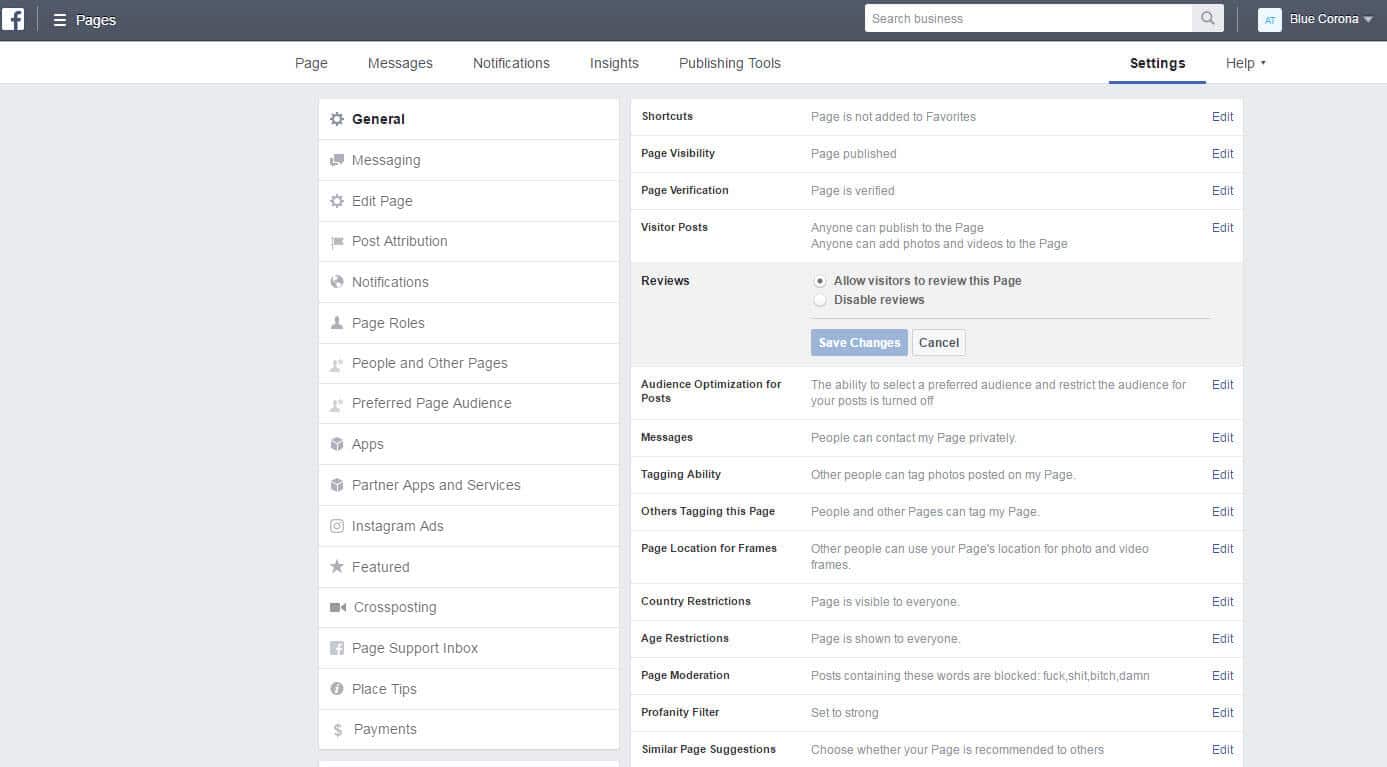
How to Get the Reviews Tab to Show Up on Your Facebook Business Page
- Go to your company’s Facebook page in Facebook Business Manager.
- On the white bar at the top of the page, in the upper right-hand corner, click Settings.
- In the navigation menu on the left-hand side, click Edit Page.
- You should see Templates and Tabs. Under Tabs, you’ll see an option to Use default tabs. Turn this option on (You will now be able to choose which tabs you want to show up on your Facebook business page.)
- For your reviews to show up, click Add a Tab, then you’ll see Reviews in the menu. Click on Add Tab, then click Close.
- Now in your Tabs menu, next to Reviews, you’ll see a button that says Settings. Click on this and make sure that where it says Reviews Tab is Visible, the switch is turned ON, then click Save.

How to Check & Respond to Facebook Reviews for Your Business
This is one thing that a lot of business owners forget about: now that you’ve gotten the reviews, you need to respond to them! Whether they’re positive or negative reviews, the best practice is to reply to each one of them individually (and preferably soon after they’re posted).
When customers see that you monitor and respond to reviews, they’re more likely to leave a positive review for your services. And, of course, if a customer does leave a negative review, you can take that opportunity to explain the situation, apologize, and resolve the issue.
So, how do you check for new reviews so that you can respond to them in a timely manner? Well, if you set up the Reviews tab using the steps above, it’s pretty simple.
- Go to your company’s Facebook page in Facebook Business Manager.
- If you’ve added the Reviews tab using the steps above, you should now be able to click on Reviews in the left-hand navigation menu.
- Once you click Reviews, you’ll be able to see all of the reviews your company has received on Facebook. You can sort them by Most Helpful, Most Recent, or by Star Rating. For the purpose of checking and responding, click on Most Recent.
- Now, you’ll see your most recent reviews, as well as any comments you may or may not have left on those reviews once they were posted. For any reviews you haven’t responded to, click in the box where it says Write a comment… and type your reply.
If you’re concerned about how to respond to any negative reviews your company receives on Facebook, check out this blog post on How to Respond to Negative Reviews for answers!
How to Get Customers to Leave Reviews for Your Business on Facebook
So, your company’s Facebook page is set up to receive reviews, and you’ve got the Reviews tab showing up on your profile. You’ve responded to all of the reviews you’ve received so far, whether positive or negative. Now, the final question is: how do you get more customers to leave you positive reviews on Facebook?
- Email your customers. If you’ve got your past customers’ email addresses handy, send a message asking them to review their experience with your company. If you don’t have your customers’ email addresses, start collecting them from this point forward, and send them an email as soon as possible after their service appointment requesting an online review (so that your company’s great customer service is fresh in their minds). Be sure to include a link to your company’s Facebook page, and let them know they can just click “Reviews” and write their own testimonial easily from there.
- Add a call-to-action to your website. Designing and adding an eye-catching banner to your website inviting customers to review your company’s work, then linking that banner to your Facebook page, is an easy way to get your customers to provide feedback on their experience with your business.
- Pay attention to what people are posting on your page. If people are leaving comments (instead of reviews) about their experience with your company, you can reply and thank them for their feedback, then ask them if they could leave the same feedback in the Reviews tab so that future customers can easily reference it.
- Make the process as easy as possible. Whether you’re emailing customers directly or asking for their reviews with a call-to-action on your website, the most important thing is to make the process super simple for your customer. Provide the link to your Facebook page, and give clear directions on how to leave a review.
- Say thank you! Be sure to show your customers how grateful you are for their feedback. Remind them that you value them as customers and that their feedback matters a great deal to you.
Or, Let Blue Corona Manage Your Company’s Online Reputation
Though we tried our best to make this guide to getting Facebook reviews as simple and efficient as possible, we realize that the process is still pretty involved (and complicated). If you’d prefer to leave your online reputation management to the professionals, our team at Blue Corona is here to help. Contact us online to learn more about our wide range of digital marketing services designed to help businesses like yours get as many leads and sales as possible from the web.